Log into your account in StaffingManager
You should have received an email invitation to StaffingManager from Central Scribe admin. You must use this invitation the first time you log in to ensure you can access with the temporary password provided.
Note: StaffingManager uses multi-factor authentication (MFA) to safeguard access to the application and database. If you use a password manager app, you can create and store your password to StaffingManager.
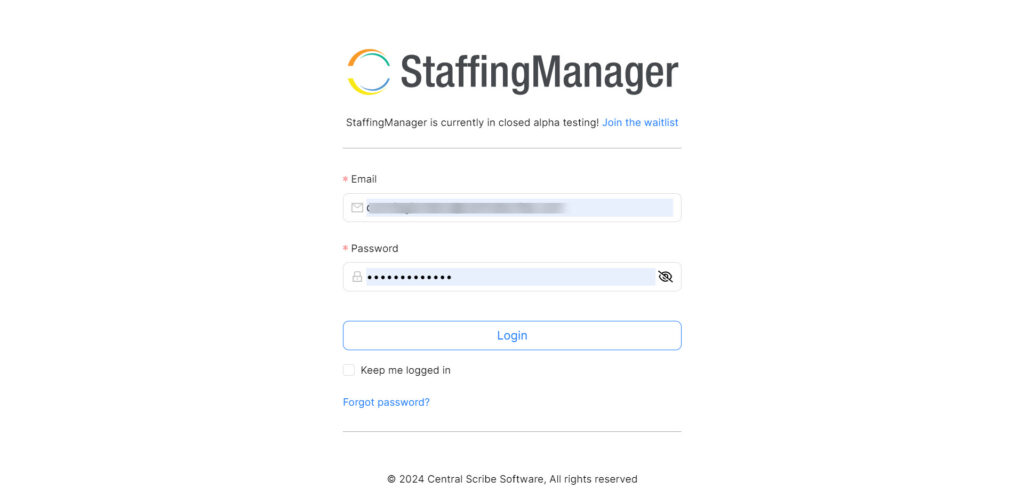
- Open the email and click the link to go to Staffingmanager.co.
- The login screen displays your email and a hidden password.
- Click login.
- When the StaffingManager dashboard displays, respond to the prompt to change your password.
- Create a strong password of 12 characters or more with the following:
- At least one lower case letter
- At least one upper case letter
- At least one number
- At least one special character: ! @ # $ % & * ( )
- Enter the password again.
- Select the method for receiving your six-digit passcode
- When you receive the passcode, enter it as indicated.
- If successful, you will immediately return to the dashboard.
Contact the system administrator if you have trouble logging into StaffingManager
Related topics:
Manage account profile