Create a new job description
Use the Job Description screen to set up the parameters that the StaffingManager AI uses to create it.
To start a new Job Description:
- Go to the Jobs Dashboard.
- Click the hyperlink to the applicable Job Request .
- When the Job Description screen displays, click the blue Create New button on the bottom right.

The information stored for the Job Request appears in the left column, making it easer to review and edit before creating the Job Description. Click the Edit button at the bottom of the left column to go back to the Job Request form.
Caution: If you do not Save the Job Description, you will need to start over with a new one after updating the Job Request.
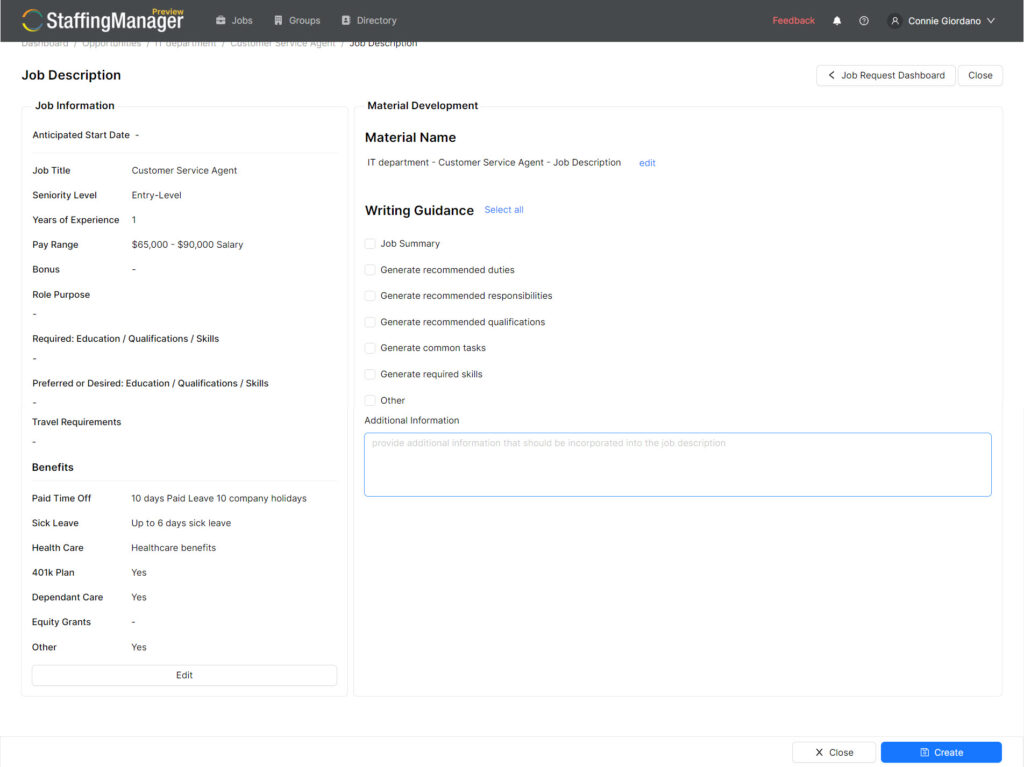
Use the Writing Guidance categories to determine what parameters the AI engine should use to create the Job Description, pulled from the Job Request.
Note: Select the Other check box to pull in data entered in the Other field of the Job Request. Use the Additional Information free form text field to include any unique information about the role that should appear in the Job Description.
- Select the check boxes for the sections you want to include.
- Click the blue Create button and the AI processes all information and displays the Job Description in Draft mode.
- You can now change the status, perform manual edits, or save the Job Description.
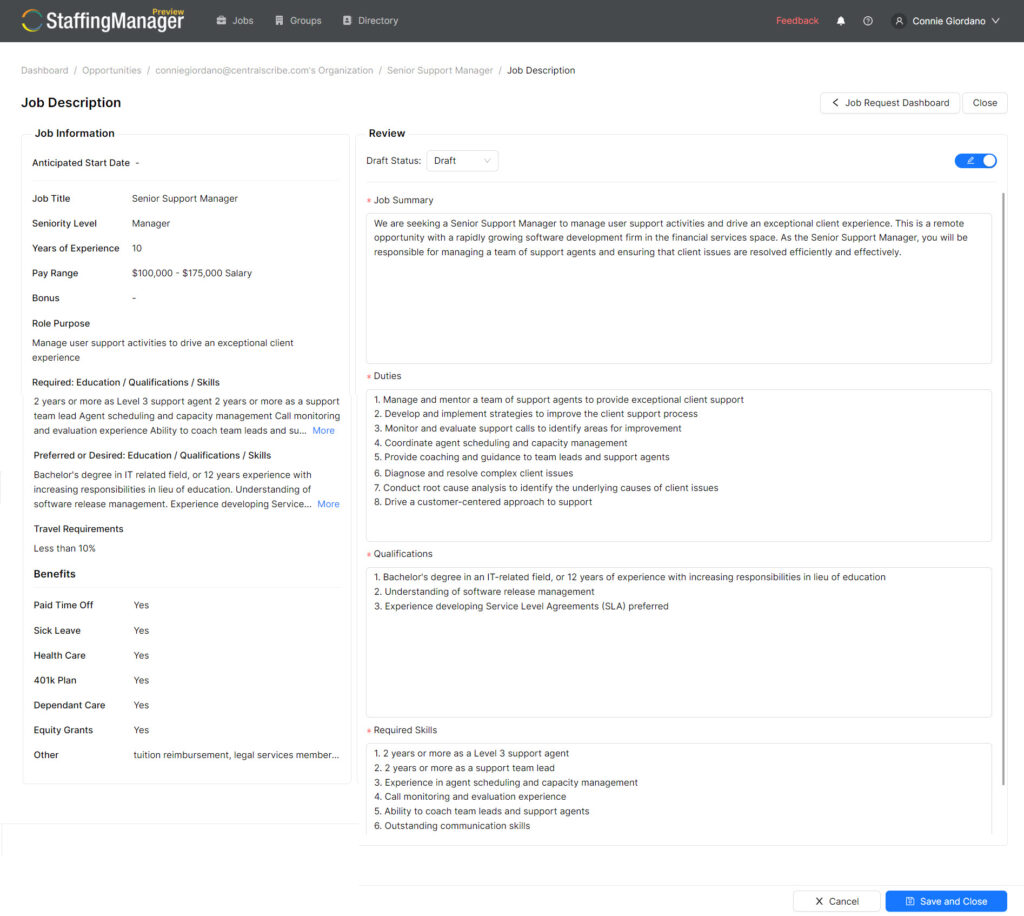
Related topics
- Refine and recreate a Job Description
- Manually edit a Job Description
- Review and approve a Job Description