Assessment preparation: Create In-person interview questions
In-person Interview questions allow you to assess the candidate’s suitability for the role. You can decide in advance how many rounds of interviews will be conducted. Preparation of the Interview questions follows the same steps, for each round, although the questions for each round are likely to differ. Also keep in mind that the length of the interview should be longer if more than one interviewer will participate.
Note: to create any candidate assessment, you must first create a Job Description.
To create In-Person Interview questions:
- Go to the dashboard, and click the link for the job request you want to work on.
- Complete the Assessment Setup, if you haven’t already done so.
- In the Job Request screen, click the Assessment Preparation link in the Status section on the right.
- When the Candidate Assessment Preparation screen displays, click the blue Create button for the desired Interview.
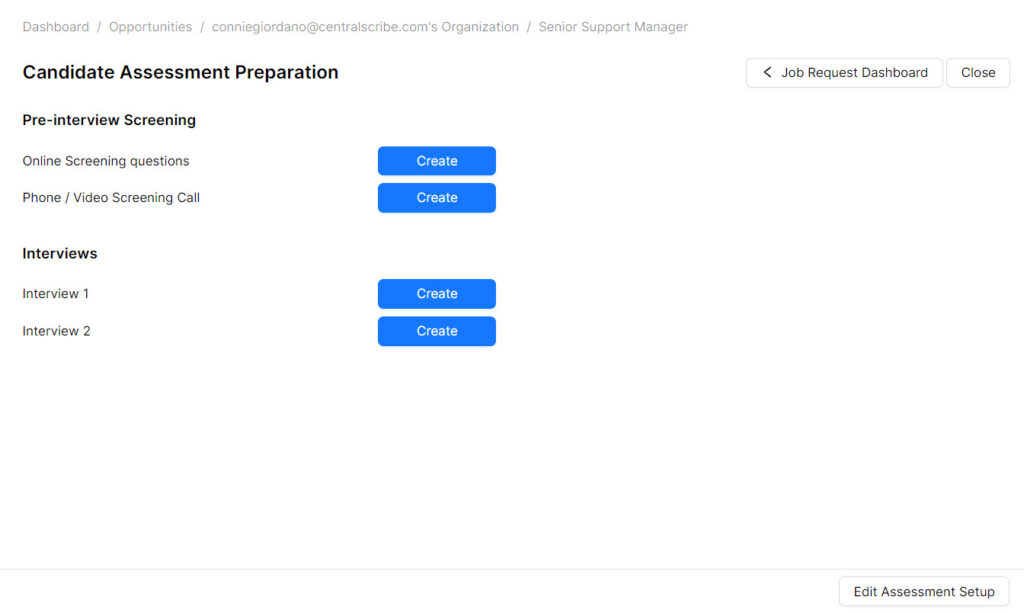
The Interview Questions screen opens. You can refer to Job Description and Job Request tabs for this position on the left side of the screen.
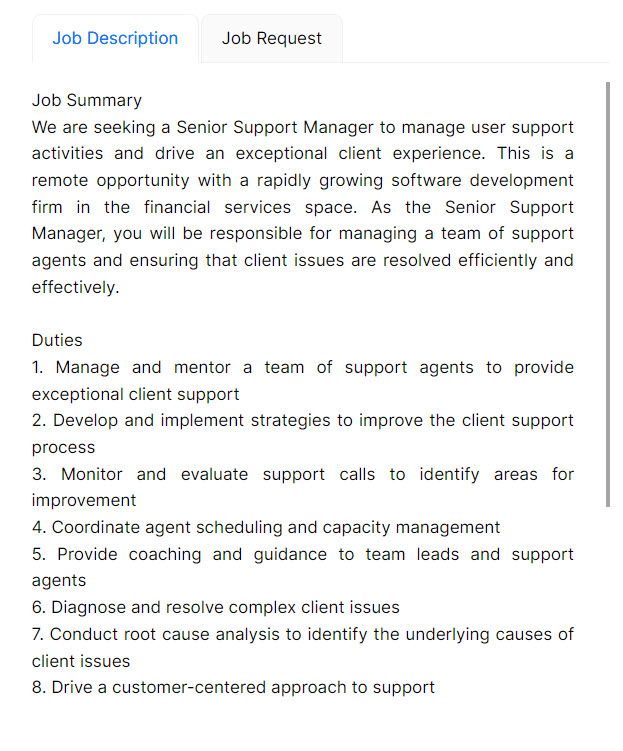
To generate the In-Person Interview questions:
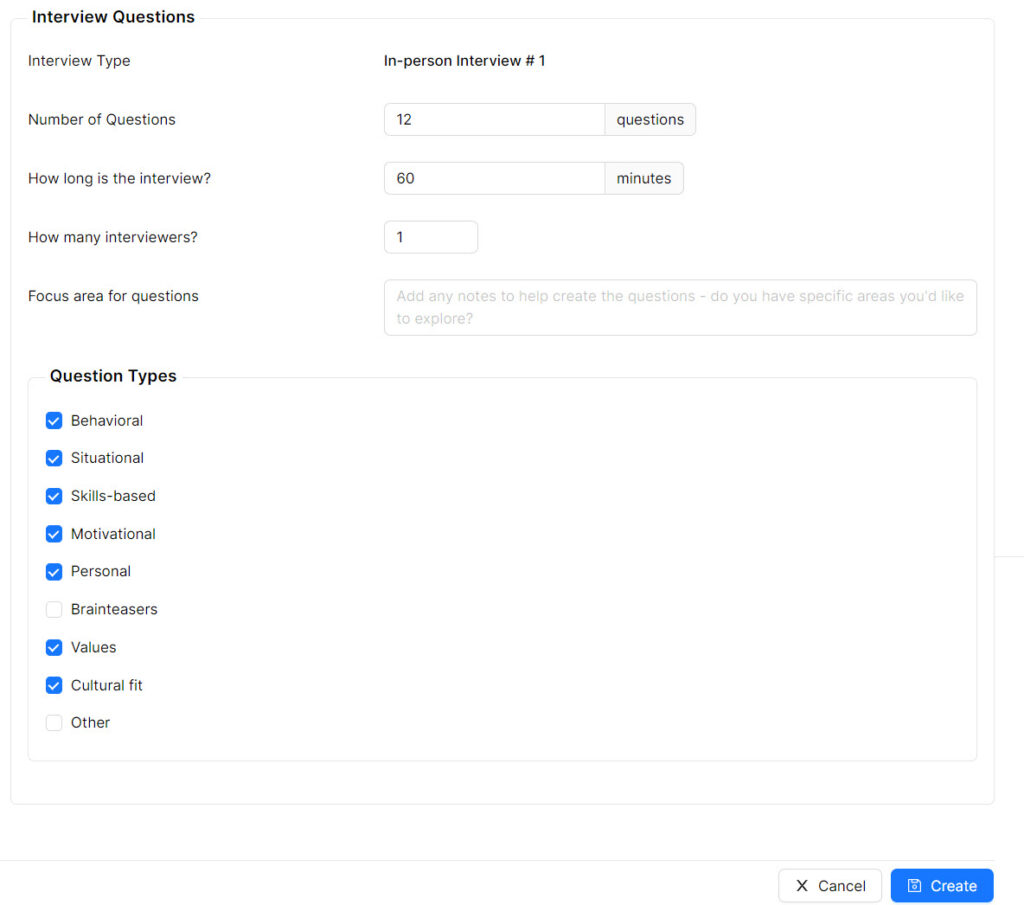
- Enter the number of questions to appear.
- Enter the number of minutes the interview should last.
- Enter a number for how many people will sit in on the interview.
- If applicable, enter notes into Focus area for questions freeform text field.
- Select all the question types you want to cover. This cannot exceed the number of questions.
- Click the blue Create button.
- When the Questions display, you can edit as needed, or change the order by clicking and dragging the ordering button next to each question.
- Click the blue Save and close button on the bottom right of the screen.
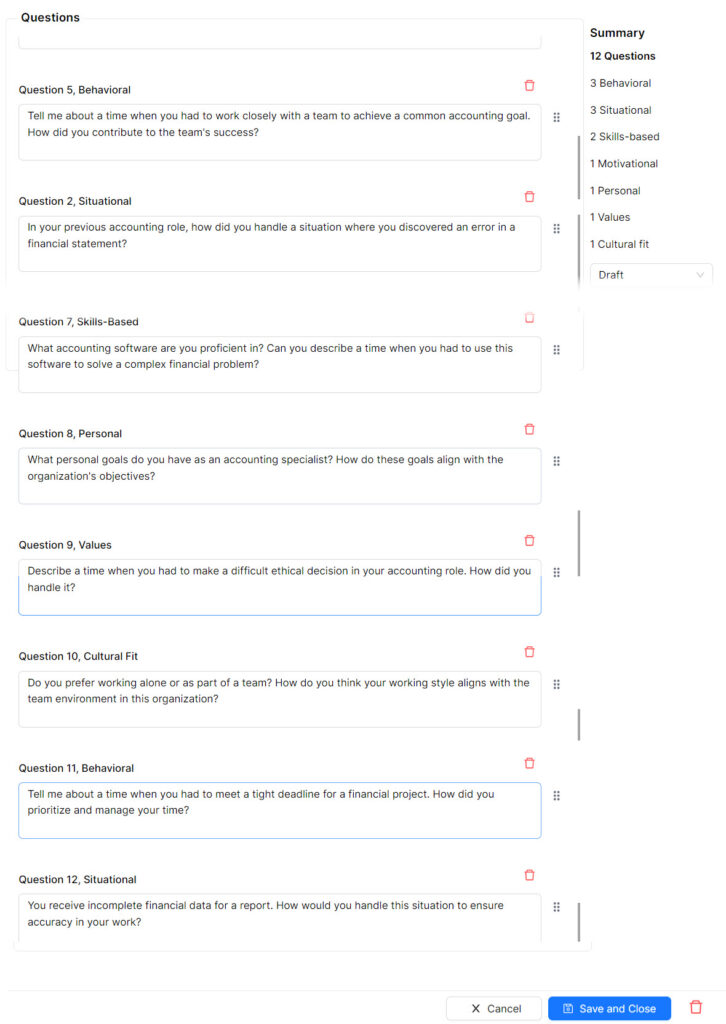
Related topics:
- Review and approve In-Person Interview questions
- Setup overview