Assessment preparation: Create online screening questions
Pre-interview assessments help you filter out the least qualified applicants quickly. You may choose to do online screening during the application process, and/or do a phone or video screening to further narrow the list of candidates.
Note: to create any candidate assessment, you must first create a Job Description.
To create Online Screening questions:
- Go to the dashboard, and click the link for the job request you want to work on.
- Complete the Assessment Setup, if you haven’t already done so.
- In the Job Request screen, click the Assessment Preparation link in the Status section on the right.
- When the Candidate Assessment Preparation screen displays, click the blue Create button for Online Screening questions.
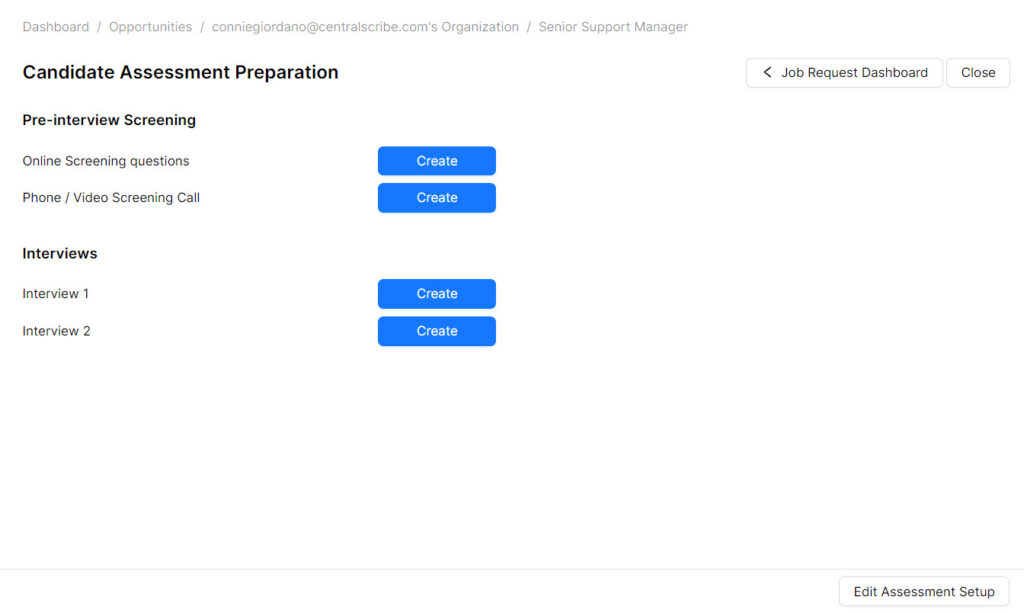
The Interview Questions screen opens. You can refer to Job Description and Job Request tabs for this position on the left side of the screen.
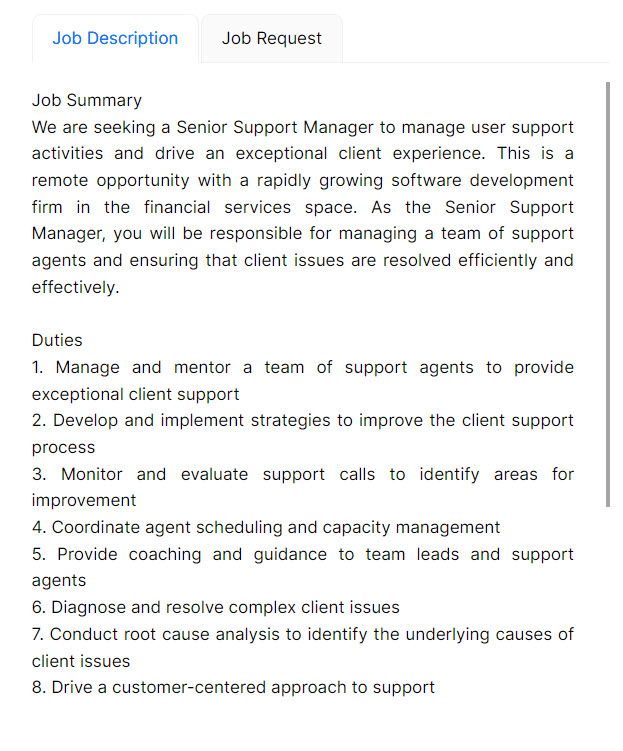
To generate the Online Screening questions:
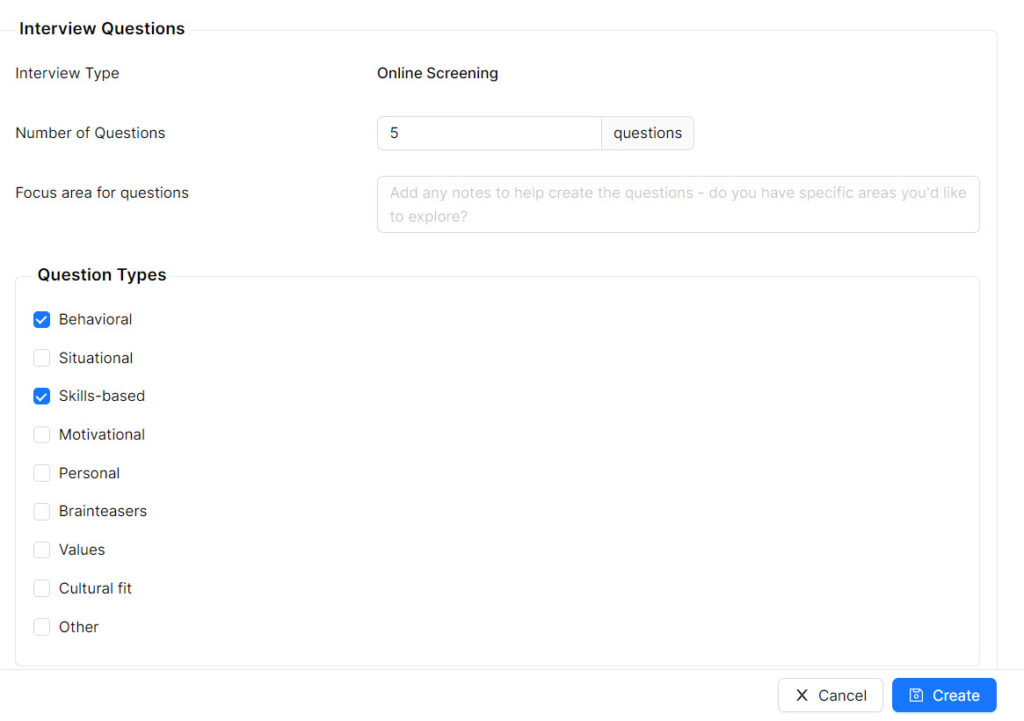
- Enter the number of questions to appear.
- If applicable, enter notes into Focus area for questions freeform text field.
- Select all the question types you want to cover. This cannot exceed the number of questions.
- Click the blue Create button.
- When the Questions display, you can edit as needed, or change the order by clicking and dragging the ordering button next to each question.
- Click the blue Save and close button on the bottom right of the screen.
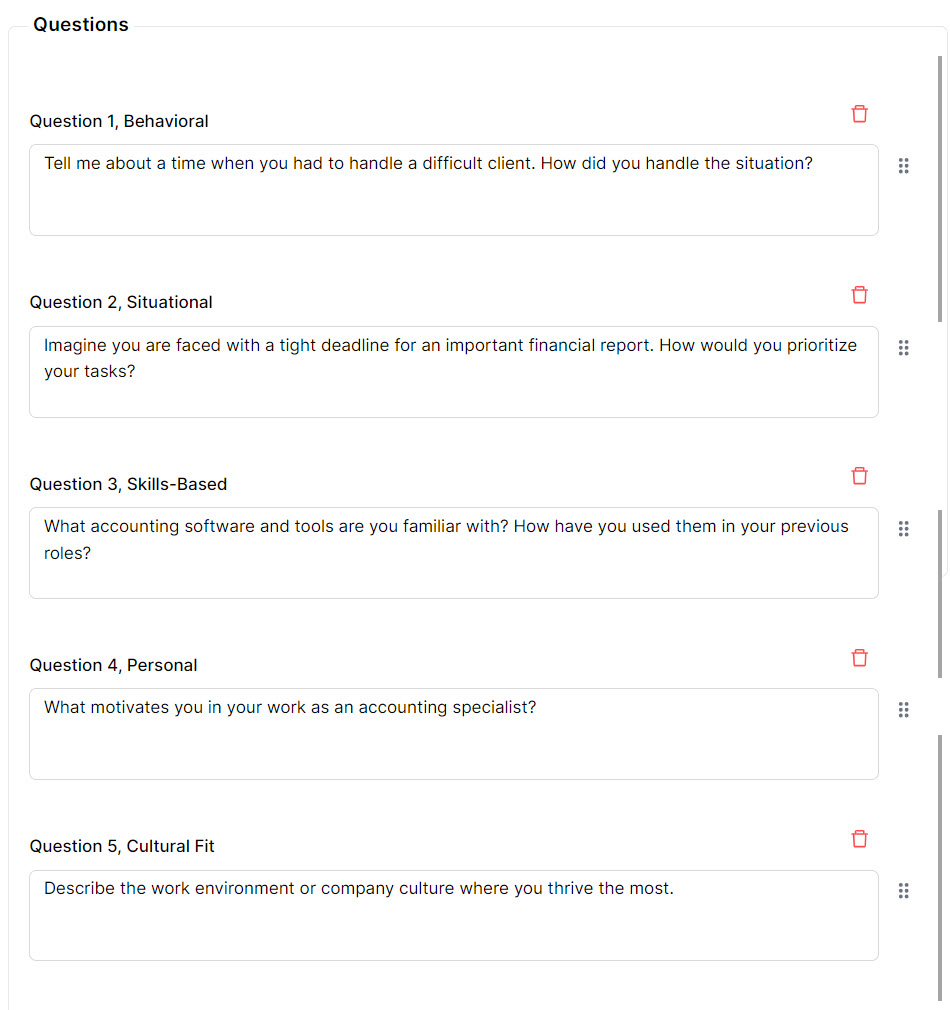
Related topics:
- Review and approve Online Screening questions
- Create In-Person Interview questions
- Setup overview