Candidate assessment: Complete screening or interview
You’ve set up the job request and job description, developed the appropriate assessments, posted the description to your preferred job sites, and entered a group of applicants. Now it’s time to screen them to identify likely candidates, and complete interviews of those candidates.
To complete an applicant screening or candidate interview:
- From the StaffingManager dashboard, open the job request.
- Go to the Candidate Center, and select the applicant you are screening or interviewing.
- Open the details for this applicant.
- Select the assessment you want to perform from the Candidate evaluation section on the right side of the screen.
NOTE: You should complete the screenings in the order shown, but you can go back and update the completed screening at any time.
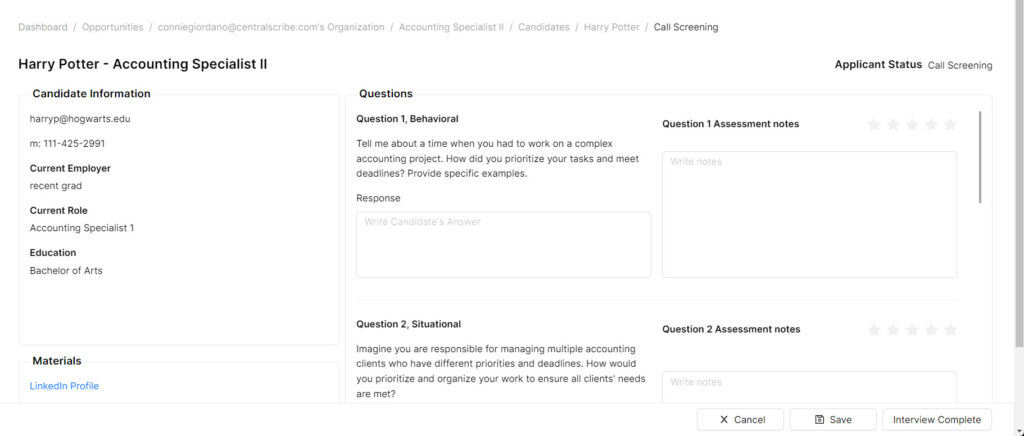
- For each question, summarize the applicant’s answer in Response.
- For each answer, provide a ranking of between 1 and 5 stars.
- If desired, add notes about the applicant’s answer in Assessment Notes.
- Click Save after you complete the rankings.
- Click Interview Complete to return to to the Candidate detail screen.
- Click Save and Close to return the applicant list.
Related topics
- Add or modify interview notes
- Final evaluation and decision
- Create an offer
- Create a rejection