Candidate assessment: Capture candidates
When applications are received for a specific job request, you can enter the key information into StaffingManager, and add attachments such as the resume and cover letter.
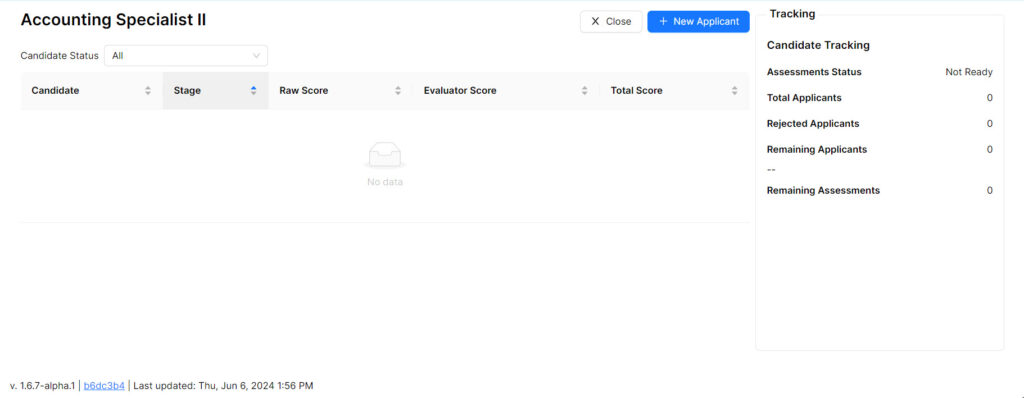
To add a new applicant to the job request:
- Go to the StaffingManager dashboard and click the link for the role you plan to work on.
- When the Job Request displays, click the Candidate Center link in the Status section on the right of the screen.
- Click the blue Add applicant button at the top of the Candidate Center screen.
- Enter the applicant’s information from the resume submitted.
- The Applicant Status on the right defaults to the initial assessment assigned to the Job Request.
- Click the Upload Resume (PDF) button in the Files section on the right of the New Applicant screen.
- Navigate to the location where the resume is stored and click the Open button.
- When the file successfully uploads to StaffingManager, the file name will appear under the Upload Resume (PDF) button.
- If applicable, Click the Upload Additional Files (PDF) button to add other files, such as a cover letter, references or portfolio examples.
- Click the blue Save button on the bottom right of the screen
NOTE: If you plan to enter multiple applicants during this session, make sure you select the Create another checkbox.

Related topics
- Complete screening or interview
- Add or modify interview notes
- Final evaluation and decision
- Create offer
- Create rejection correspondence