Create the candidate offer letter
Congratulations! You’ve found the ideal candidate and they’ve tentatively accepted your offer. In the final stage of the StaffingManager process, you create and save the candidate offer letter, with specific criteria that the AI will use to create the draft.
To set up the candidate offer letter:
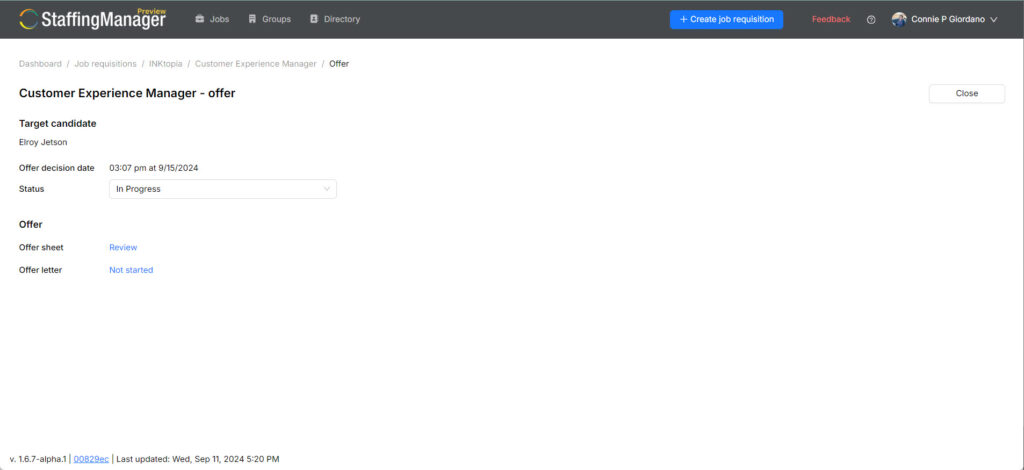
- Go to the Offer sheet you set up for this role and candidate
- Click the Not started link in the left panel.
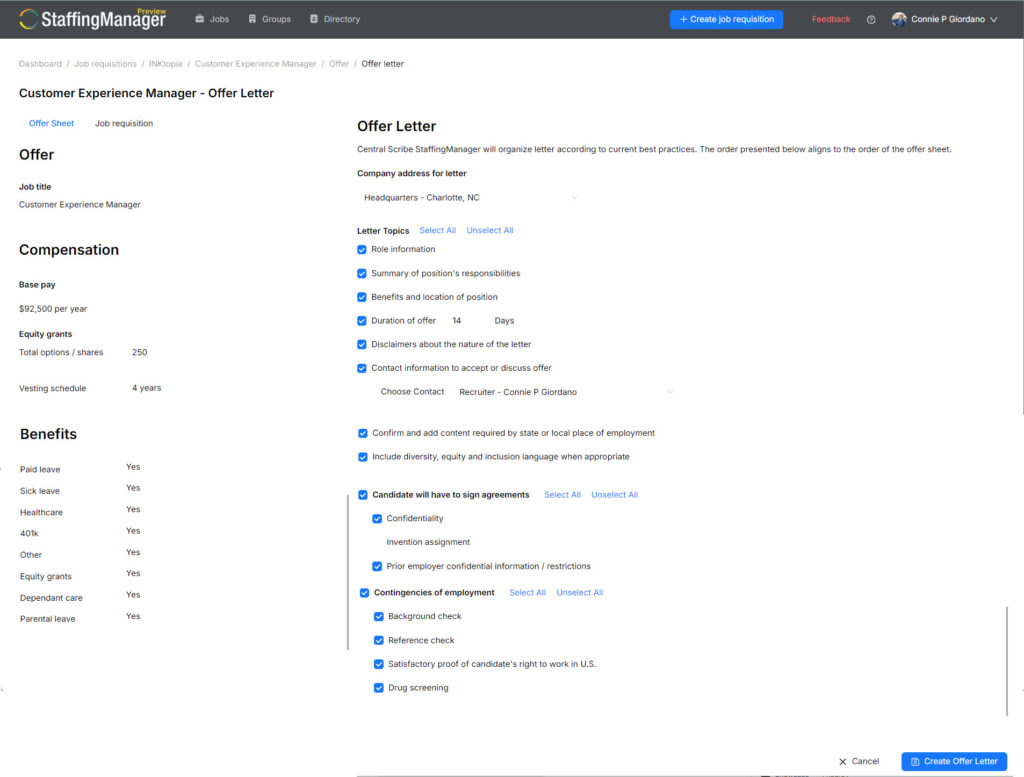
- The offer letter setup screen displays the Offer sheet information in the left panel.
- In the right panel, select all of the criteria applicable to this offer.
- Be sure to select the duration of the offer if you expect the candidate to return offer within a specific timeframe.
- Click the Create offer letter button.
- The AI engine process the information you supplied and industry best practices to generate the draft offer letter.
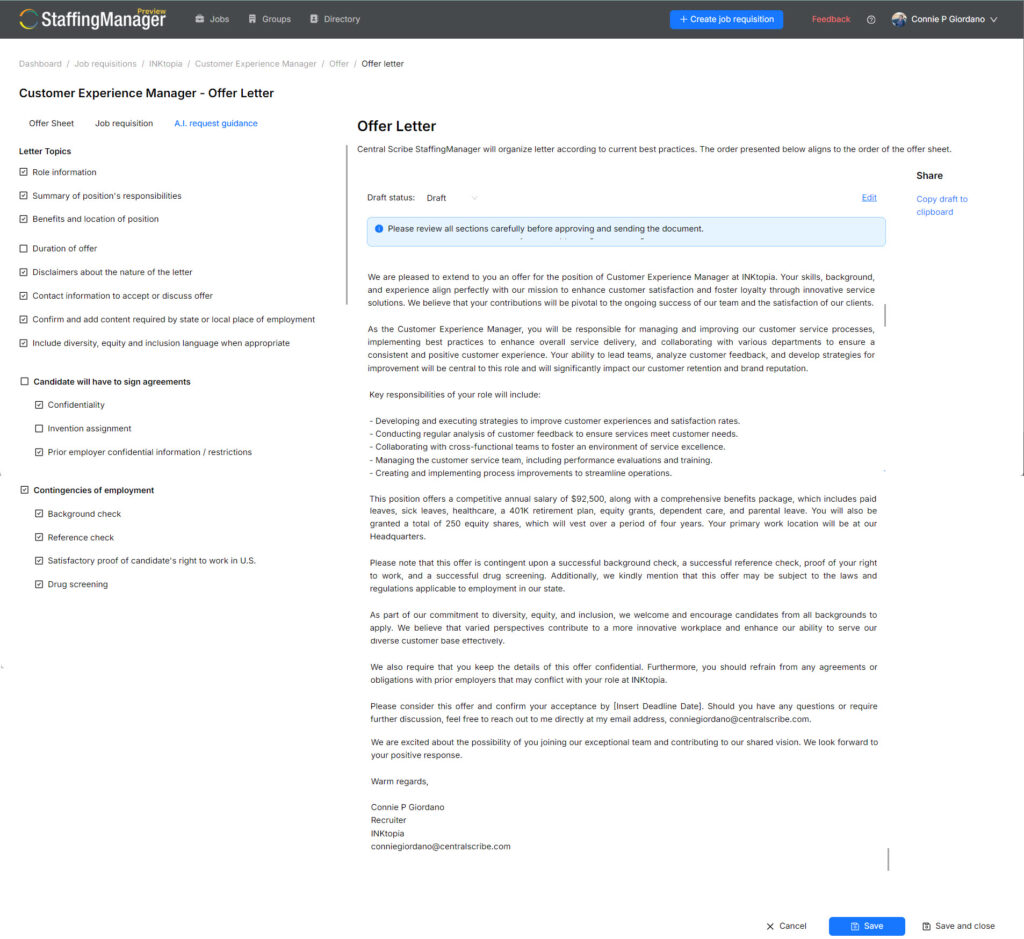
- Carefully review the draft letter.
- If needed, click the Edit link to make manual changes to the letter.
- To share the draft internally with other stakeholders, click the Copy to clipboard link and proceed using your standard word processing tool.
You may also click the Cancel button to return to the Offer status screen and restart the process.
- Click the Save button to stay on the offer letter page, or Save and close.
- Once you have approval on the offer letter, Go to the top of the letter panel and choose Approved from Status dropdown.
- StaffingManager disables the Save and Cancel options.
- To create the final letter for distribution to the candidate, click the Copy to clipboard link and proceed using your standard word processing tool.
- Click the Close button to return to the updated Offer status screen.